Read Our Latest Blogs
Lorem ipsum dolor sit amet, consectetur adipiscing elit. Cras in fringilla turpis, eu consequat ante.

how to import pages from another project in Artisan
Today I just want to share a quick tip about importing a page or pages you've already created in Artisan into another project. This might happen if you want to add a page you made for one book into another one.
To do this, you first need to create your new project and have it open. From inside the project you want to import the page into, on the Home ribbon, go to the Add Page dropdown.
From the dropdown, choose Using a Page file from My Computer. This will open a box to allow you to browse to the project that contains the page or pages that you want to import into this project.
NOTE: This will not delete the pages from the original project, it will copy them into the new project.
If you browse for the project you want to import from and the files look like this ...
it's going to be hard to figure out which page you need. So you need to change the view of your list. If you click on the dropdown at the top right that says Change your view, you will see options to show small icons, medium icons, large and extra large icons.
You can choose which icon size works for you. Just change it to one of the icon options and you will be able to see a thumbnail of your pages so you can visually choose which page or pages you want to import.
The last step is to pick your pages. Do this by holding down the Ctrl key and clicking one time on each page you want to import. If you want to import them all, you can click the first one to select it, hold down the Shift key and click the last one. Do not import the extra folders.
When you choose the ones you want to add, click Open and have some patience. Depending on how many pages you choose, it's going to take Artisan possibly up to several minutes to add everything into your current project. And once they are in the project, the pages you imported may not be arranged in the order you want them. The cool thing is, you can just drag them around in the right hand panel in Artisan until they are in the order you want them.
I hope this helps and made some sense! Please let me know if I can help with anything.

© 2022 Company Name - All Rights Reserved, consectetur adipiscing elit. Maecenas commodo suscipit tortor, vel tristique sapien

