Read Our Latest Blogs
Lorem ipsum dolor sit amet, consectetur adipiscing elit. Cras in fringilla turpis, eu consequat ante.

why historian is still the best photo management software
(This post was originally published on 6/8/2016. Updated 9/20/2020.)
A few days ago, I was wavering in my loyalty to Historian. I have used this software (in its varying versions and names) since it was first released, which I believe was around 2007. I have taught it to others for that long.
And since that very first version, I have begged and pleaded with everyone to use Historian, if for nothing more than the easy timeline and the shadow copy feature.
The shadow copy saved me again today, and it's for that reason that I still believe in Historian and use it as my tool of choice for my library of photos almost a decade later.
Yes, I've been a consultant or affiliate or now an ambassador for whichever company has owned this software since that start date, which means I received a commission for teaching about it. And I can tell you that this software is so stable, built so well, and does it's job to the point that it hasn't even needed an upgrade for years. If it ain't broke, don't fix it, right?
I've seen other software come and go over the years, but Historian has held strong. It allows me to find the photos I want, when I want them, and then gives me the peace of mind knowing that when my computer fails, I don't have to worry about a single picture. The only photo solution I trust this much is FOREVER's Permanent Storage, which is a subject for another day. There are great reasons to use both.
Get Your Shadow Copy Set Up Today
While the shadow copy feature is an absolute life saver, I know that less than half of the people I work with understand it or have it set up. Let me see if I can try to simplify it, because really, it's that important.
To set up a shadow copy, you need an external drive of some sort. It can be one that you plug in directly to your computer through a USB cable, or it can be a personal cloud drive (not to be confused with cloud storage services), which is an external drive that plugs into your modem or router instead of your computer and can be accessed remotely via wifi. (I have been using this set up for a while because it allows me to be lazy ... it will shadow without me having to plug a cord into my computer to get the job done.)
Let's say that you're planning to use an external drive that you plug into a USB port on your computer. You'll want to make sure that's plugged in.
Now, open up Historian and click on My Media Library. Along the menu ribbon on the top, you'll see a tab marked Vault. Click on that tab to open it.
In the Vault ribbon, click on the icon that says Shadow Copy.
Next, you'll see a box that pops up. If this is the first time you have set up a shadow copy, it will look something like this.
Click on Start protection.
Next, you'll get another box that will let you browse to where you want to save your shadow copy. As I mentioned before, picking a location on a separate drive like an external drive is best.
Once your location is selected, the hard part is over. You'll see this box:
You can either choose to Update now if you want to start the shadow copy immediately, or go ahead and hit Close if you have other things you want to do in Historian. Once you start the process, you'll have to let it finish before you can do anything else in Historian.
But the cool thing is, once you have the shadow copy in place, it's a set-it-and-forget-it system. As long as your external drive is plugged in, Historian will automatically update the shadow copy when you close the program. If your external drive isn't plugged in, Historian will keep a list of the items that have changed and update them all the next time your drive is plugged in.
It's really not that hard. Please give yourself (and me) some peace of mind, and make sure you have your shadow copy set up right now!
Until the next time, Enjoy! (And rest easy ...)

© 2022 Company Name - All Rights Reserved, consectetur adipiscing elit. Maecenas commodo suscipit tortor, vel tristique sapien

